Webmail with SOGo
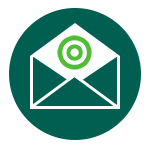
You can access SOGo webmail at https://mail.tu-chemnitz.de/.
Features of SOGo
- Modern user interface with a consistent appearance desktop as well as on mobile devices
- Integration of address book / contacts, calendar and e-mail filter
- Other E-mail programs and smartphones may use contacts and calendar from SOGo (CardDAV, CalDAV with app/devive password).
- Further development and support are assured.
Basic functions
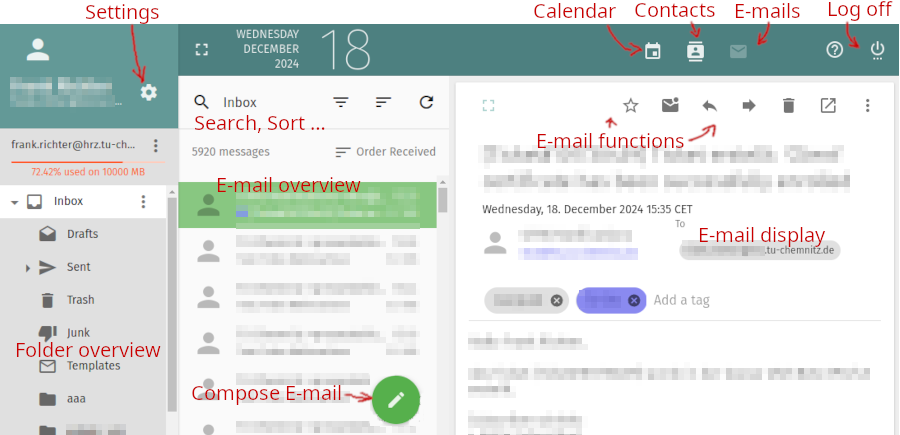
Some functions are accessible by keyboard shortcuts. You'll get an overview about keyboard shortcuts by typing ?.
Usage instructions
- Set automatic out-of-office message for e-mail (in German)
- Set filters for e-mails
- Use SOGo address book and calendar in Thunderbird
Frequently asked questions
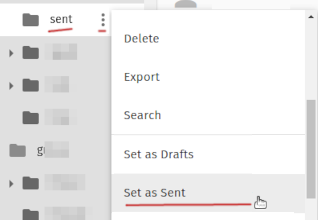 By default, the Sent folder in SOGo is the server folder “Sent”, which is also used by many e-mail programs.
In the former Webmail "Horde" this was "sent".
If you still want to use "sent", you may adjust this:
Click on "sent" in the folder list (left side). then click the three dots, scroll down und click "Set ass Sent".
By default, the Sent folder in SOGo is the server folder “Sent”, which is also used by many e-mail programs.
In the former Webmail "Horde" this was "sent".
If you still want to use "sent", you may adjust this:
Click on "sent" in the folder list (left side). then click the three dots, scroll down und click "Set ass Sent".
Under "Settings" (gear symbol next to your name on the left), you will find the following under "Mail" at the top:
- FILTERS: Here you can set filters for incoming e-mails, e.g. if you want to move e-mails from certain senders to a folder.
- VACATION: Here you can specify that an automatic reply e-mail is sent to the sender within a certain period of time, e.g. during vacation periods. See our Blog article (in German) for details.
- FORWARD: Forwarding e-mails to external e-mail addresses is not recommended (this is very critical for employees from a legal point of view). Please check your mailbox at TUC regularly with Webmail or any other e-mail program/app.
Under "Settings" (gear symbol next to your name on the left), you will find under "Mail" the tab "IMAP ACCOUNTS".
Click the pencil icon on the right.
Below "Identities" you click on your e-mail address, the you may edit your Signature.
Save it by clicking on OK, then the Save icon on top right.
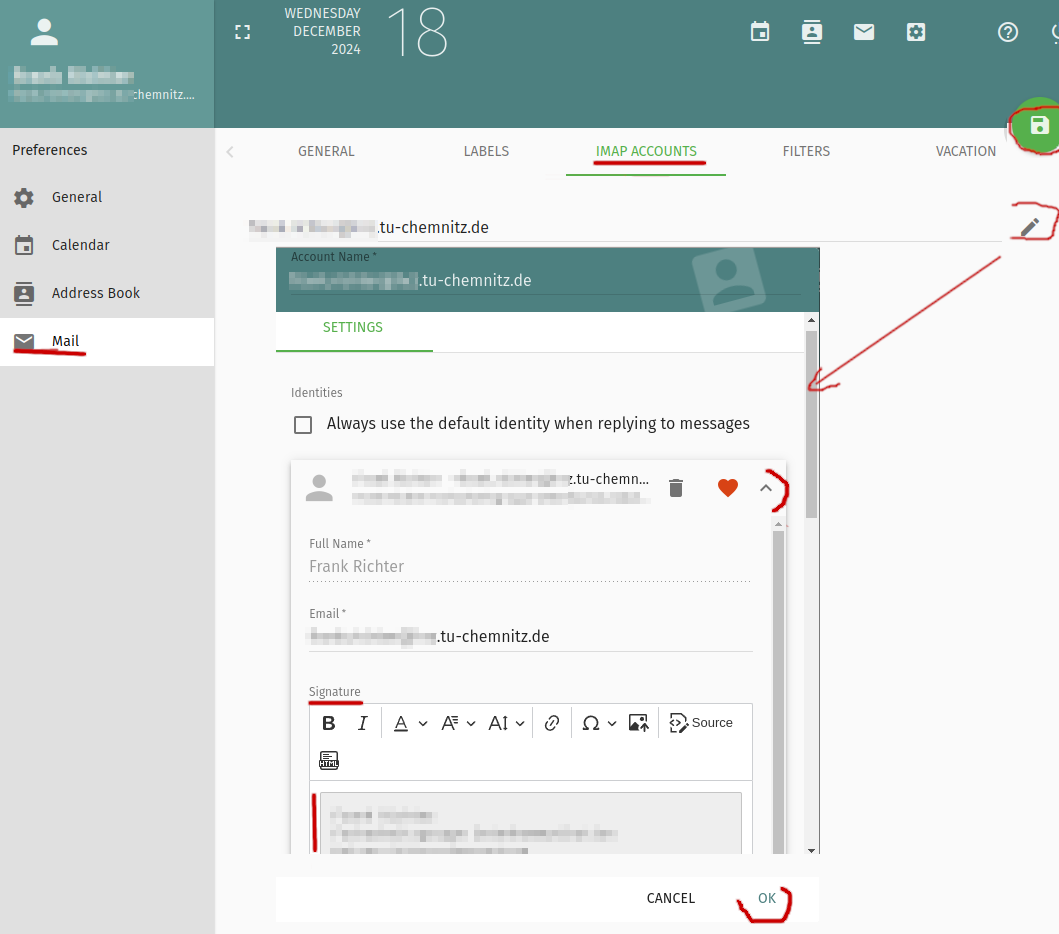
We have set up SOGo restrictively so that you can currently only use your personal address(es) as the sender. If you want to send with the e-mail address of a group mailbox, please contact us (postmaster@tu-chemnitz.de) so that we can activate this for you. Then log in to SOGo again, you can now set a new identity: Under "Settings (gear symbol next to your name on the left) you will find the "IMAP ACCOUNTS" tab in the "Mail" section at the top. Click on the pencil icon on the right. You can then add a NEW IDENTITY, select the address of the group mailbox as the e-mail address and enter your own signature. You cannot change your name or select another folder for sent e-mails. Then save by clicking on OK and on the save symbol in the top right-hand corner.
When creating or replying to an e-mail, you can select the sender address by clicking on the X after your e-mail address.

If you need more functions we advice you to use an e-mail program, such as Thunderbird. /p>
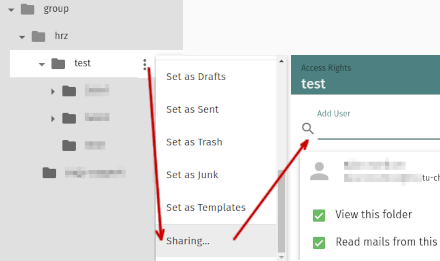 Click on the folder whose access rights you want to change, then click on the three vertical dots to the right of the folder name,
scroll down and click on “Sharing…”.
Here you can set the access rights for users.
Please note that under “All authenticated users” only the “Send emails” option is activated.
If the check mark is missing here, no more e-mails can be sent to the group mailbox.
Click on the folder whose access rights you want to change, then click on the three vertical dots to the right of the folder name,
scroll down and click on “Sharing…”.
Here you can set the access rights for users.
Please note that under “All authenticated users” only the “Send emails” option is activated.
If the check mark is missing here, no more e-mails can be sent to the group mailbox.
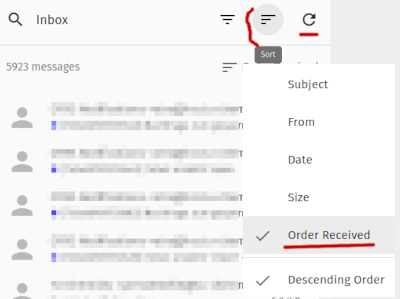 The sort order in the email overview is probably not correct.
It makes sense to sort by "Sort by receipt" (default setting).
Check the sort order and change it if necessary.
You can refresh the overview by clicking on the round arrow symbol.
The sort order in the email overview is probably not correct.
It makes sense to sort by "Sort by receipt" (default setting).
Check the sort order and change it if necessary.
You can refresh the overview by clicking on the round arrow symbol.
Please check the settings: Gear symbol next to the name on the left → Mail → General: “Show only subscribed folders” must be deselected.
Known problems
- Currently S/MIME functions aren't securely integrated. So you can't sign, encrypt or decrypt e-mails.
- The setup of identities is restricted. If you'd like to send e-mails with other sender addresses please contact postmaster@tu-chemnitz.de
