
Mailman: Advice for List administrators and moderators
The mailing list server of TU Chemnitz was upgraded to Mailman Version 3 on August, 20 2024.
As an administrator or moderator of a mailing list managed by Mailman, you should be skilled in using e-mail and the web. You have the following functions:
- By setting it up, you have determined the purpose and certain guidelines of the mailing list. Intervene if subscribers misuse the list. You should therefore be a member of the list yourself.
- After creating the mailing list (and at any other time), you can change the properties of the mailing list.
This is done via a web browser:
https://lists.tu-chemnitz.de/mailman3/
After logging in (on the right: Login) you’ll get an Overview of all Mailing lists, in which you have a function. Click on the list name to see all the setting options.
- In particular, provide an up-to-date introductory text for new subscribers.
- All administrators and moderators of a list can be reached via the address listname-owner@lists.tu-chemnitz.de and are therefore technical contacts. You can also enter additional administrators via "Users → Owner" (e.g. in case of absence).
- You can get help from the URZ Mailman admins, who can be reached via mailman@tu-chemnitz.de
List moderation
- If emails are sent to the list that are not distributed automatically (e.g. because the email does not come from a list member), you decide which emails are distributed to the list members and which are not (Accept, Reject = e-mail to sender with reason, Discard = delete without information, e.g. in the case of spam). Administrators can also delegate this task to moderators. To do this, add the moderators' email addresses to the relevant list under "Users → Moderators". They will then be informed alongside you if there are decisions to be made regarding email distribution.
- If the mailing list is a closed list, you decide on subscription and, if necessary, unsubscription requests.
- Otherwise, moderators cannot change list settings and cannot view or change members.
Mailman informs administrators and any existing moderators by email when there are moderation
tasks, possibly on a daily basis. The e-mail contains a link to the relevant website at
https://lists.tu-chemnitz.de/. This is what it looks like, for example:
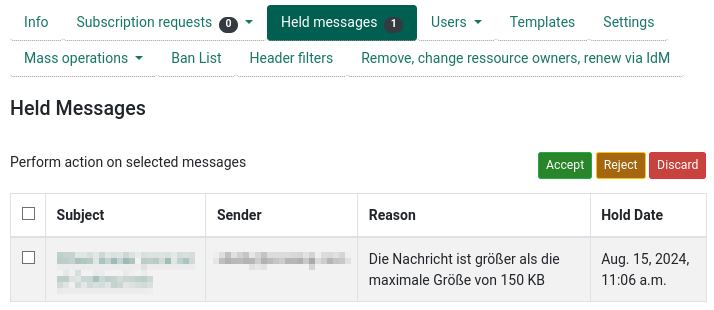
Mailman will take care of the technical tasks for you, but for others you will need a certain intuition. The wealth of possibilities is of course reflected in the complexity of the web-based administrator interface. In the following you will find some assistance.
As a member of TU Chemnitz , you usually log in to Mailman via the Web Trust Centre. You will then receive an overview of all lists in which you are an administrator, moderator or member with one of your e-mail addresses. However, if you have entered non-personal or external e-mail addresses as administrator or moderator, please note the explanations of the following special cases.
Special case: Administrators / moderators with a group mailbox or mailing list e-mail address
In this case it is necessary for one of the authorised users of the group mailbox or mailing list to first sign up under "Person-independent e-mail addresses and external …". Enter the e-mail address of the group mailbox or mailing list as E-mail, we also recommend the e-mail address as the user name. Enter a password (at least eight characters). A confirmation link will be sent to the specified e-mail address. After confirmation, you can then log in with the e-mail address and password and should then see all lists in which the e-mail address has functions. You then share this user and password with all persons who are to fulfil the administrator or moderator function. If the persons change, the password should be changed.
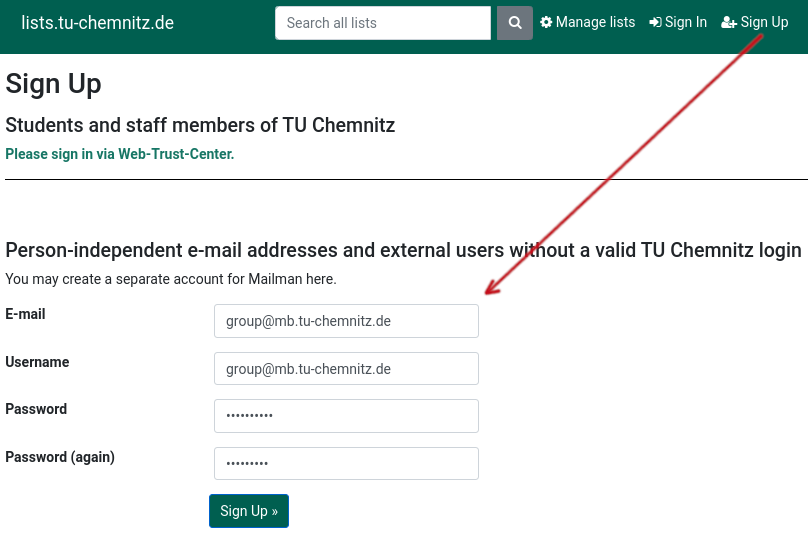
Example: The lists bitmagie@lists.tu-chemnitz.de and
bitmagie-tagung@lists.tu-chemnitz.de are
to be moderated by the authorised users of the group mailbox
bit-admin@informatik.tu-chemnitz.de. One of the authorised users registers a user
bit-admin@informatik.tu-chemnitz.de in Mailman and shares the password with the other
authorised users. The emails with moderator tasks for both mailing lists end up in the group
mailbox, whereupon the authorised users can log in to Mailman with
bit-admin@informatik.tu-chemnitz.de in order to make the moderation decision.
Special case: Administrators / moderators with external e-mail address without login at TU Chemnitz
If external users without a login are to administer or moderate mailing lists at TU Chemnitz they must also register themselves (sign up) as described above.
Usage modes of a mailing list
As a list administrator you specify, who is allowed to send e-mail to the list The following scenarios can be realised with these settings:
- Closed discussions among participants – list members only:
- Settings → Message Acceptance:
- Default action to take when a member posts to the list: Default processing
Default action to take when a non-member posts to the list: Hold for moderation
Accept these non-members: should be empty. - Users → Members:
- Set Moderation Action for all members to Default processing.
- Distribution of information to participants, e.g. newsletter – allow only selected senders:
- Settings → Message Acceptance:
- Default action to take when a member posts to the list: Hold for
moderation
If nonmembers should be allowed:
Accept these non-members: Fill in allowed addressess. - Users → Members:
- Moderation Action for all members should be set to Hold for moderation, only authorized senders should have Default processing.
- Discussion list – combination of 1. + 2. - all list members and additionally selected senders:
- Settings → Message Acceptance:
- Default action to take when a member posts to the list: Default processing
Default action to take when a non-member posts to the list: Hold for moderation
Accept these non-members: Fill in allowed addressess. - Users → Members:
- Set Moderation Action for all members to Default processing.
- Open list, e.g. contact address – allow any sender – beware of spam:
- Settings → Message Acceptance:
- By default, should new list member postings be moderated? No
Non-member filters: List of non-member addresses whose postings should be automatically accepted.:
Enter^.+ - Membership Management:
- Default action to take when a member posts to the list: Default processing
Default action to take when a non-member posts to the list: Default processing
See further hints in Answers to frequently asked questions (FAQ)
